SingerInMe
Last modified: 18 April 2025
| Frequently Asked Questions
SingerInMe Last modified: 18 April 2025 |
This document provides answers to frequently asked questions. Sign In to post a question to SingerInMe.
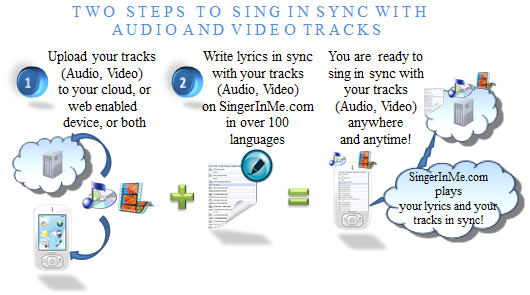
SingerInMe is served overt SSL/https to offer you the best secured service. Go to SingerInMe and check out the lyrics with the  symbol and see SingerInMe in action. Samples are presented to users who are deciding to join SingerInMe. Select About Us to know more about SingerInMe.
symbol and see SingerInMe in action. Samples are presented to users who are deciding to join SingerInMe. Select About Us to know more about SingerInMe.
| Features | Free | Bronze-L (Limited) | Bronze | Silver-L (Limited) | Silver | Gold-L (Limited) | Gold |
|---|---|---|---|---|---|---|---|
| Provide unlimited lyrics: Allows me to provide unlimited number of lyrics. | Yes | Yes | Yes | Yes | Yes | Yes | Yes |
| Personalize lyrics: Allows me to enter, modify, and edit my own lyrics. I can create a copy from existing lyrics. | Yes | Yes | Yes | Yes | Yes | Yes | Yes |
| Access to other lyrics: Allows me to add lyrics written by me and others to my playlist. | Yes | Yes | Yes | Yes | Yes | Yes | Yes |
| Comment and rate lyrics: Allows me to make comments on any lyrics, receive and respond to comments made by others on my lyrics, and rate any lyrics. | Yes | Yes | Yes | Yes | Yes | Yes | Yes |
| Languages supported: SingerInMe supports the Unicode character set that supports over 100 languages. Allows me to provide lyrics in the languages supported by Unicode. | Yes | Yes | Yes | Yes | Yes | Yes | Yes |
| Total playlists: | 2 | 4 | 4 | 10 | 20 | 50 | 100 |
| Entries in playlist: | 2 | 3 | 3 | 12 | 12 | 40 | 100 |
| Auto Play: Allows me to play each song in my playlist in sync with the lyrics automatically one after another. Very useful when projecting a playlist on a screen, a big screen TV, or a smartTV to engage friends at a party. | - | Yes | Yes | Yes | Yes | Yes | Yes |
| View only Lyrics: Allows me to put my lyrics page into view lyrics mode thus providing maximum screen real-estate to the lyrics. This feature is useful when you are singing with a live orchestra and using small devices such as smartphone or a tablet to refer to your lyrics. | - | Yes | Yes | Yes | Yes | Yes | Yes |
| Sing on Same Page ©: Allows me to provide a unique code to my audience; have them Sign In to SingerInMe.com and enter the unique code in the search box to access the lyrics page, and accompany me in an instant. | - | - | - | Yes | Yes | Yes | Yes |
| Sing in Sync ©: Allows me to provide a unique code to my audience; have them Sign In to SingerInMe.com and enter the unique code in the search box; get them to my lyrics page and sing in sync with me. SingerInMe will teleprompt my audience line by line as I sing. This is a premium feature available at additional cost but is available at no charge to Gold subscription members for limited time and limited use only. This feature can be revoked at any time for Gold subscription members. | - | - | - | - | - | Yes | Yes |
| Play my local *track (multiple): Allows me to load several tracks from my local device (smartphone, tablet, phablet, laptop, desktop) and automatically match to the lyrics in my playlist. *Your audio track will play only if your browser supports the HTML5 audio tag and supports one of the following formats: mp3, m4a, oga, ogg, weba, flac, or wav. | - | Yes | Yes | Yes | Yes | Yes | Yes |
| Play my cloud *track (audio and video): Allows me to select and play a track (audio and video) from my cloud storage and save the path of the track for future use. Therefore, allowing me to automatically associate my lyrics/playlist to my track (audio and video). *Your audio and video track will play only if your browser supports the HTML5 audio and video tags and supports one of the following formats: Audio(mp3, m4a, oga, ogg, weba, flac, or wav) Video(mp4). | - | - | - | - | - | Yes | Yes |
| Sing in Sync with Video ©: Allows me to sing to a karaoke audio track that plays in sync with a video song for example, from a movie. The video can play in sync with an audio karaoke track or play as standalone. The video can also be played simultaneously in another browser, helpful when projecting the video on a screen, a big screen TV, or a smartTV to engage your audience at your concert. Your video can be loaded from your local device, from the cloud, or can be a link to a YouTube video. *Your video track will play only if your browser supports the HTML5 video tag, YouTube video interface, and supports one of the following formats: mp4. | - | - | - | - | - | Yes | Yes |
| Sing with Playback Singers ©: Allows me to switch singing in sync with an audio karaoke track and the video song from a movie on the fly. This is helpful when singing a duet and turning on the part from the video that you want the original singer to accompany you. This is also helpful when practicing and determining if you are within the pitch and of course a feature that can make your party a huge success. Your video can be loaded from your local device, from the cloud, or can be a link to a YouTube video. *Your video track will play only if your browser supports the HTML5 video tag, YouTube video interface, and supports one of the following formats: mp4. | - | - | - | - | - | Yes | Yes |
| Access Shared Playlist ©: Allows me access to playlist shared by SingerInMeers/SingerInMe.com. The playlist may contain links to karaoke and original song videos found on YouTube. *Your video track will play only if your browser supports the HTML5 video tag, YouTube video interface, and supports one of the following formats: mp4. Availability of YouTube videos is not guaranteed. | - | - | - | - | - | Yes | Yes |
| Access my playlist offline: Allows me to turn my playlist for offline use. That is, have access to my playlist without having a need to connect to internet. Entries in an offline playlist are limited and based on your subscription level. You can only have access to one offline playlist at any given time. In order for you to create a second offline version, you must be connected to internet and then exit your current offline playlist by selecting the Exit Playlist button. Failure to follow this required step will prevent you from creating offline playlist for the remainder of your subscription. | - | - | Yes | - | Yes | - | Yes |
| Entries in offline playlist: | - | - | 3 | - | 10 | - | 30 |
| Cost per year unless indicated (US$): All sales are final. | $0.00 | $1.99 Per Month | $19.99 | $3.49 Per Month | $34.99 | $4.99 Per Month | $49.99 |
| Period | Free | Bronze (Bronze > Silver Bronze > Gold) | Silver (Silver > Gold) | Gold |
|---|---|---|---|---|
| Within 15 days: | - | Full | Full | - |
 (This lyrics page is presented when you click on a lyrics title)
(This lyrics page is presented when you click on a lyrics title)
 (This lyrics page is presented when you are playing from your playlist)
(This lyrics page is presented when you are playing from your playlist)
 (This lyrics page is presented when you are editing lyrics)
(This lyrics page is presented when you are editing lyrics)




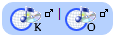 indicates the lyrics is in sync with the K (Karaoke) and O (Original) tracks found on YouTube at the time when the lyrics were written.
indicates the lyrics is in sync with the K (Karaoke) and O (Original) tracks found on YouTube at the time when the lyrics were written.
 will load the video in another tab.
will load the video in another tab.


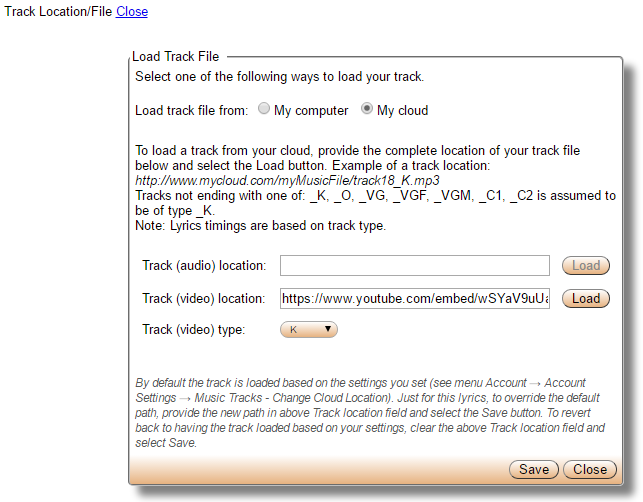
| OS/Browser | Chrome | Firefox | IE | Opera | Safari | User Experience Ranking |
|---|---|---|---|---|---|---|
| Android | Yes | Yes | N/A | Yes | N/A | A |
| iOS (iPad, iPhone, iPod touch) | - | - | N/A | - | - | F |
| Mac Desktop/Laptop | Yes | Yes | N/A | Yes | Yes | A |
| Windows Desktop/Laptop | Yes | Yes | Yes | Yes | N/A | A |
 page or load multiple tracks to match all the tracks in your playlist from Lyrics Live On Stage
page or load multiple tracks to match all the tracks in your playlist from Lyrics Live On Stage  page. Details are provided in the tutorial:
How do I upload one or more tracks from my local device?
page. Details are provided in the tutorial:
How do I upload one or more tracks from my local device? 


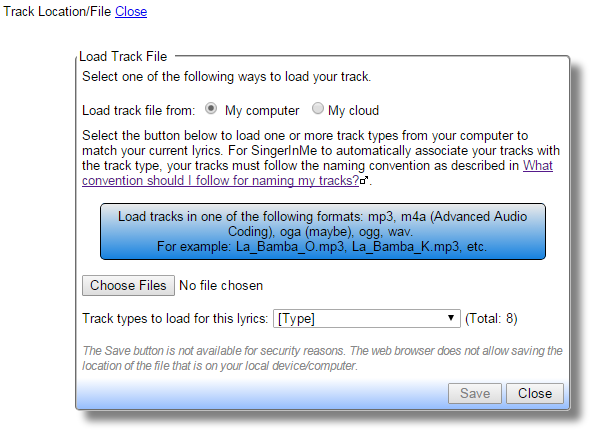
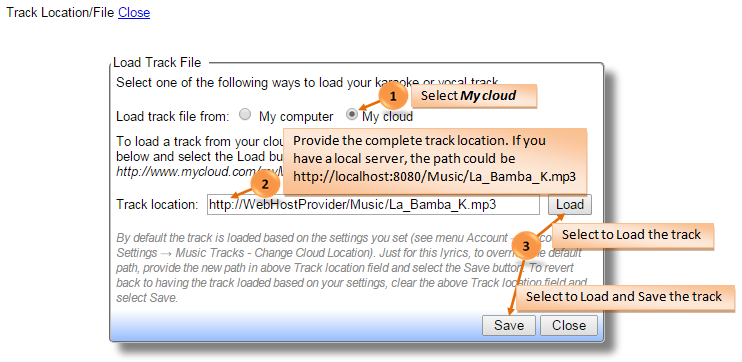
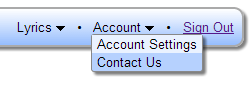

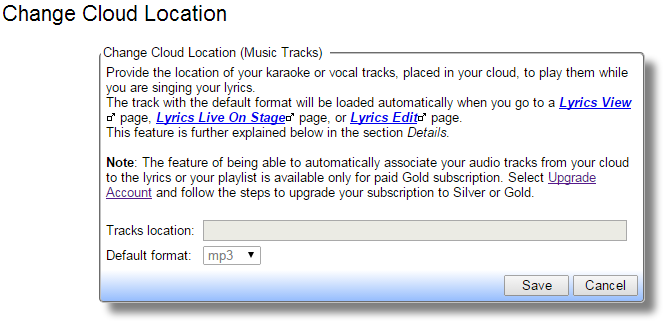
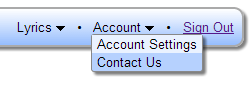

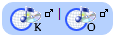 on the left of the title to load the Karaoke or Original video track respectively.
on the left of the title to load the Karaoke or Original video track respectively. and the video will open in a different tab. This will allow you to check if the video is available and provide you a URL (location of the Video Track) that you can you use in your video download tool to download the track and save it to your local computer. Remember the naming convention and save it to the directory mentioned above.
Availability of tracks on YouTube is not a guarantee.
and the video will open in a different tab. This will allow you to check if the video is available and provide you a URL (location of the Video Track) that you can you use in your video download tool to download the track and save it to your local computer. Remember the naming convention and save it to the directory mentioned above.
Availability of tracks on YouTube is not a guarantee.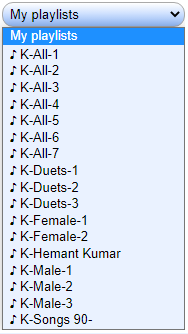
|
|||||
| Tweet |